Account Settings
Accounts are described in detail here.
Account settings allow you to maintain (create, rename, delete or clear) Accounts.
The settings button allows you to maintain your accounts - you can change currently existing accounts or delete them, and create new accounts.
For example, selecting the Account Setting button gives you the following screen:
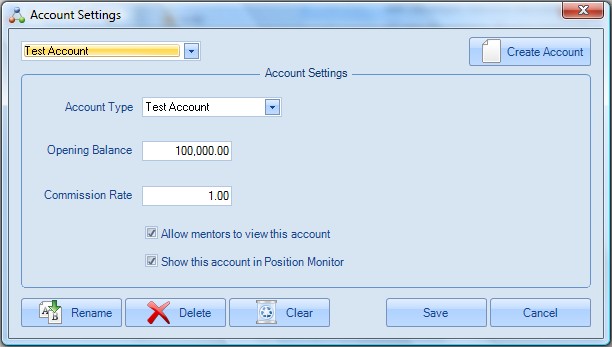
Use the dropdown in the top left hand corner of the screen to select the account you wish to change.
You can change the following items:
The components of the Account Settings Section of the Home tab |
|
Component Name |
Description |
Account Type |
Select one of "Live Trading Account", "Paper Trading Account" or "Test Account". |
The commission rate applicable to this account and used in Profit & Loss calculations. |
|
Allow mentors to view this account |
Tick this box if you wish to give access to this account to your Mentor. |
Tick this box if you wish Open Positions to appear in the Position Monitor display screens (see here). |
|
Rename |
Using the "Rename" button allows you to change the account name. |
Delete |
Using the "Delete" button allows you to delete the account. Note that all associated Trades and Positions are deleted too and cannot be restored. |
Clear |
Clear all trades in this account (useful if you wish to empty the account and start afresh). |
The Create Account button in the top right hand corner of the screen allows you to create a new account.
For example, selecting Create Account gives you the following screen:
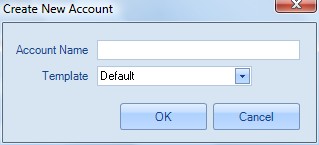
Enter a name, for example "ThinkOrSwim Trade Account" and select a Template account from the dropdown that most closely matches the account being created (or chose Default if not sure).
On pressing the OK button you are presented with the following screen that allows you to change the default information for the account, such as the type of account, opening balance and commission rate.
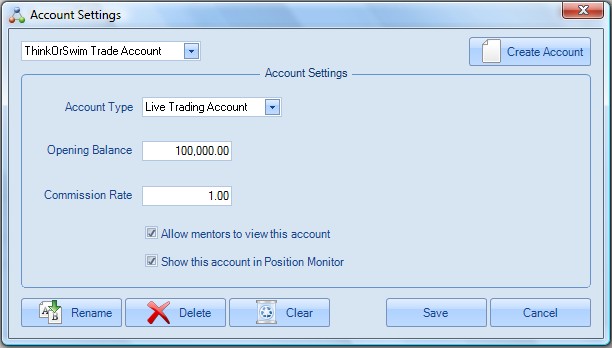
If you make any changes to this information, press the Save button.