Trade Logs
On selecting the Trade Log button ONE will open a new window detailing all the Trades that you have committed to ONE. This screen is important because it allows you to maintain Trade details. For example, you can change the individual details of each Trade within any Position - useful if you are entering Trades into ONE that you have originally created elsewhere (as with live trades made with a broker where the actual prices paid may differ from the market prices available to ONE).
By default, the current position being viewed will be shown, however you can use the filter dropdown boxes at the top of the window to select any trade position necessary.
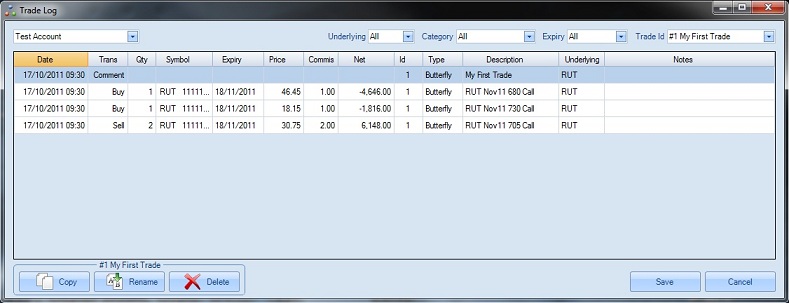
Note the buttons at the bottom left hand corner of the window allowing you to Copy, Rename or Delete the entire Position selected. In order to use these controls you have to select a single Trading Position (via its Trade Id) using the dropdown in the top right corner of the window - this specifies the Trading Position to process.
Note that there are two basic types of lines displayed:
The line types displayed on the Trade Log |
|
Line Name |
Description |
Comment Line |
Header information about a Position. You can change the Underlying Price, IV, Margin, Profit Target and Max loss for the Position. This has special significance in ONE and allows market and Position Snapshot information to be edited. |
Leg Line |
Individual option strikes or legs within the Position. You can change the Quantity, Price, Commission or Notes for each leg. |
Clicking the mouse on a non-comment line will highlight the row, which represents an individual trade:
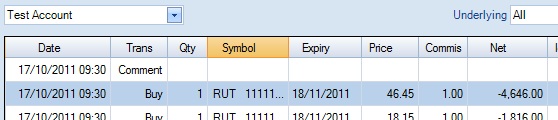
Double clicking on the price field will allow you to change its value...
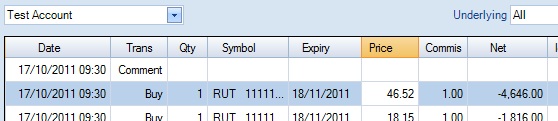
and hitting the Return key will accept the change (but the change is not saved, yet)...
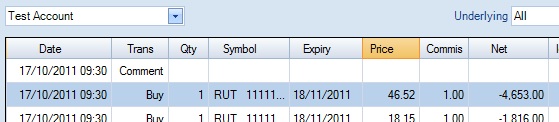
Press the "Save" Button to save the changes, otherwise "Cancel".
Note that right clicking the mouse on a non-comment line will bring up the following menu options:
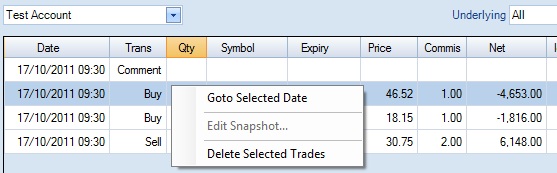
The actions are as described below:
•Goto Selected Date: Set the Trading Date and Time to the date and time of this trade, effectively going back or forwards in time to the precise moment the trade executed.
•Delete Selected Trades: Delete the individual Trades highlighted (can be used to delete one or more Trades rather than the entire Position (as what happens when you use the Delete button - see here).
However, right clicking the mouse on a Comment line will bring up an additional action:
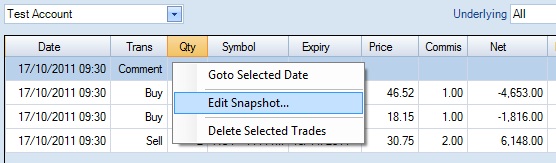
The Edit Snapshot action, if selected, allows you to change the Position Snapshot details:
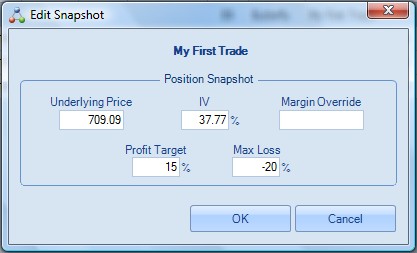
This information is exactly what is stored during the Commit Trade process and appears on the Trade Documentation window. Any of the field values can be modified as necessary.
If you are happy with the changes press the "OK" Button.
Finally, press the "Save" Button on the Trade Log window to save the changes, otherwise "Cancel".
To copy a Position, first choose the Position you want copied using the dropdown filter at the top right of the Trade Log window:
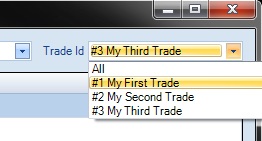
You will notice that the buttons at the bottom left of the Trade Log window become active - their operations may be performed on the Trade Position you have selected in the dropdown filter:


Now click the "Copy" button. You will then be prompted to enter the destination Account (which must already exist) and Trading Position name for the copied Position (which must not already exist in the destination Account):
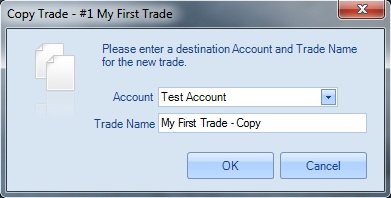
Clicking on "OK" will copy the Trading Position:
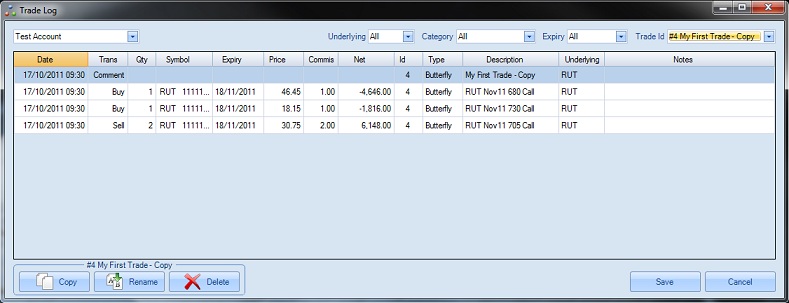
And the Trading Position has now been copied (see the new Trade Position with Id #2 above and with the new name we specified).
There is no need to press the "Save" Button on the Trade Log window to save the copy.
To rename a Position, first choose the Position you want renamed using the dropdown at the top right of the Trade Log window:
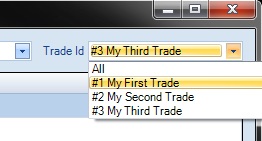
You will notice that the buttons at the bottom left of the Trade Log window become active - their operations may be performed on the Trade Position you have selected in the dropdown filter:

Now click the "Rename" button. You will then be prompted to enter the new name.
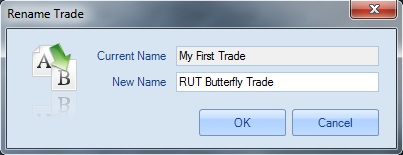
Clicking on "OK" will complete the rename.
To delete a Position, first choose the Position you want deleted using the dropdown filter at the top right of the Trade Log window:
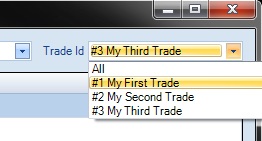
You will notice that the buttons at the bottom left of the Trade Log window become active - their operations may be performed on the Trade Position you have selected in the dropdown filter:


Now click the "Delete" button. You will then be prompted to confirm the Delete. Click on OK to do the Delete and then exit the Trade Log by pressing Save (if you press Cancel here the Delete will be abandoned). Please note that once a Position has been deleted it cannot be restored, so take care when deleting.